Update 2 September 2024: There has since been a much simpler implementation of this using cURL, as detailed on the Pushover Support site
I have 4 different devices I move information across (mostly text or URL’s):
- iPhone
- Windows PC
- iPad
- Macbook Pro
I enjoyed using Pushbullet for many years, but was pretty disappointed to see that the iOS app isn’t developed any more and was unpublished from the app store.
People have different methods for sharing URL’s with themselves. Some use the same browser on each device and the browser has the functionality built in (for example, Firefox). I stopped using Firefox on iOS though because I can’t block ads with it – so I stick with the default Safari app.
Some email themselves the links. Some use Google Drive. Some use Messenger. I will describe 3 different methods of using Pushover.
Pushover delivers push notifications on iOS, Android, and on desktop through a web browser. It has a once-off cost of $4.99 per platform you want to use it on.
By default, you can use the Pushover web-app to send any text or URL’s to your devices, but the iOS app doesn’t have built-in functionality to send to your other devices. You can however use Shortcuts to make recipes to do this.
Here are 3 different examples to share something to your various devices:
- Sending the URL to a custom email address that Pushover provides
- Running a curl command over SSH
- Making a simple web-app that captures your URL and sends it to Pushover
Before you do any of these, you will have to create an application on Pushover. You will be given an App-token, and the dashboard will give you your User-token. You will need these to utilize the Pushover API. Give it any name you want. Most of the other parameters are optional, so leave them blank if you want.
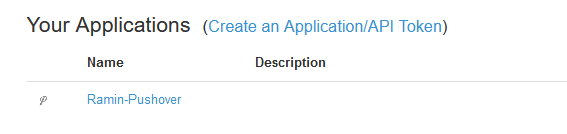
Method 1: Using the custom email address
In the Pushover dashboard, get your custom email address. Anything you send to this address will be pushed to your devices:
Make a Shortcut along the lines of this:
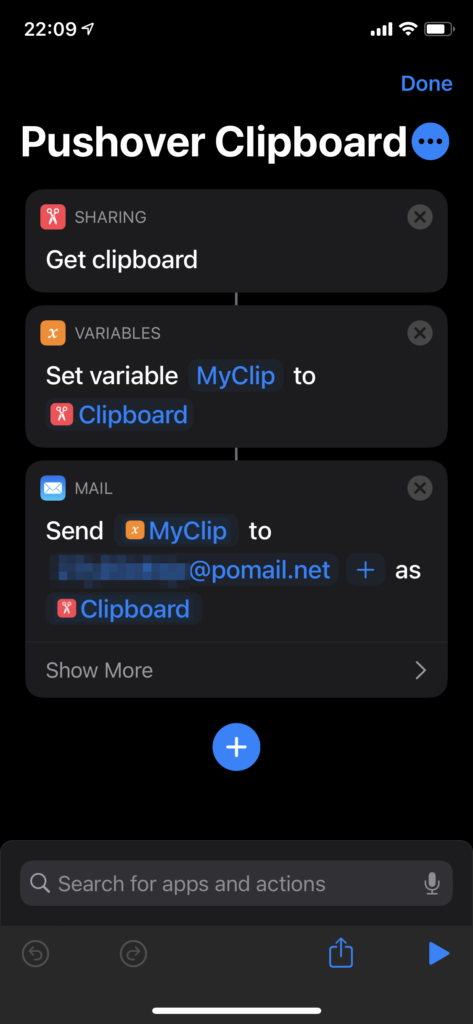
Method 2: Using SSH
The Pushover examples site shows how to send text over SSH. If you have your own server, you can easily implement this. Make a Shortcut, and paste in the curl command and replace the tokens as needed.
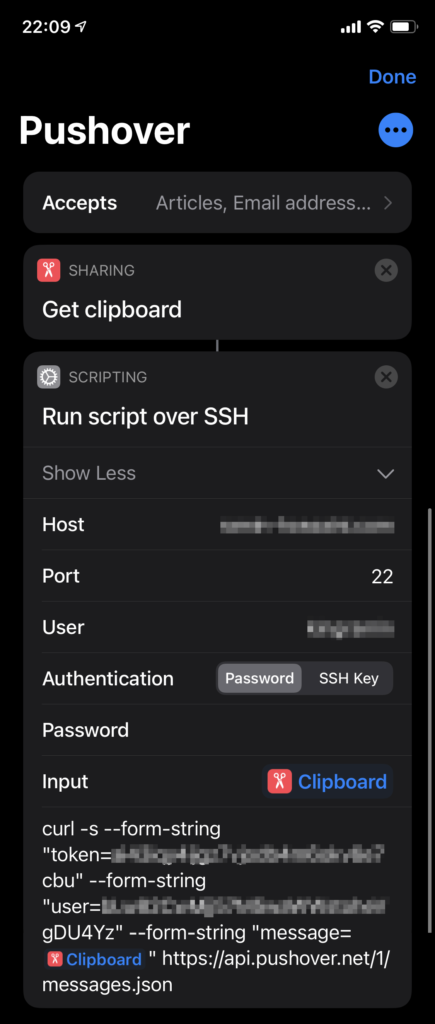
Method 3: Using PHP / a web-app
The examples site again provides the starting point for your PHP app. If you can host the app somewhere, this is probably the cleanest to implement. Create a file (in my case, index.php), and replace the tokens as needed.
<?php
//get url parameter
$encodedURL = $_GET["u"];
curl_setopt_array($ch = curl_init(), array(
CURLOPT_URL => "https://api.pushover.net/1/messages.json",
CURLOPT_POSTFIELDS => array(
"token" => "YOUR_APP_TOKEN",
"user" => "YOUR_USER_TOKEN",
"message" => "$encodedURL",
),
CURLOPT_SAFE_UPLOAD => true,
CURLOPT_RETURNTRANSFER => true,
));
curl_exec($ch);
curl_close($ch);
?>
Once you have this, you can create a Shortcut in iOS or the iPadOS to resemble something like the below, and replace the URL with your own:
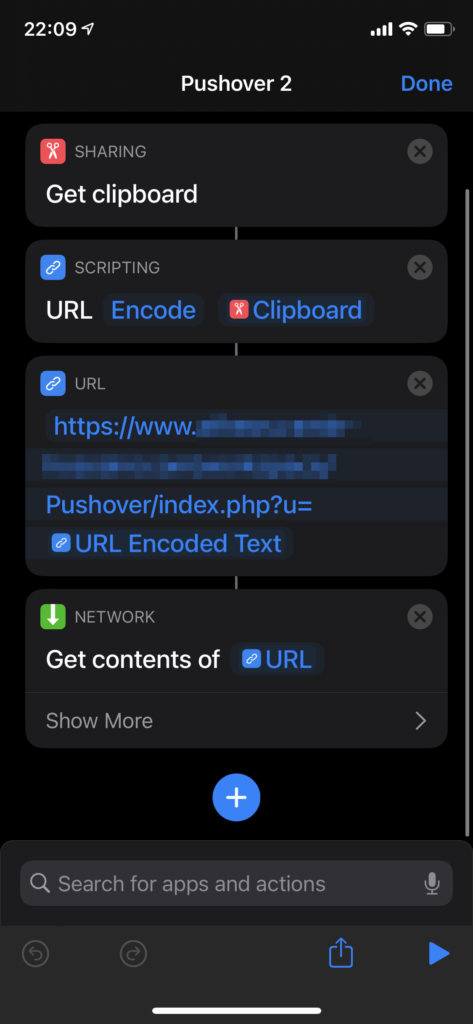
Once you have these, you will be able to integrate it into the Share functionality or add it as a Widget on your home-screen. Give it a custom icon. Rename it to whatever. Make sure the Shortcut is given permission to access to the Internet:
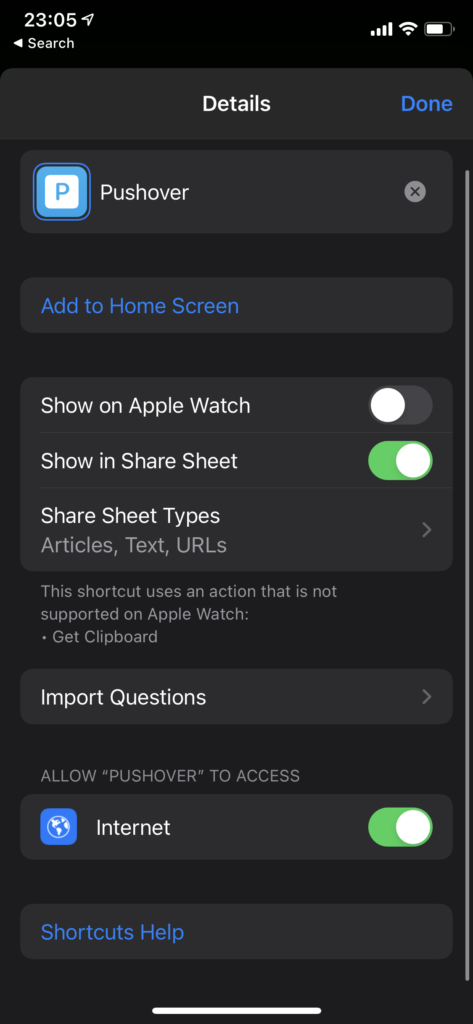
[…] I’ve written about it before here […]